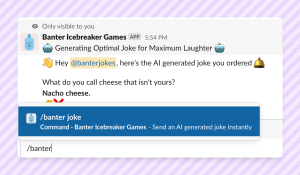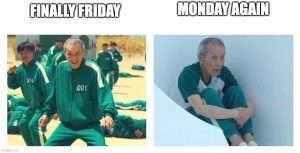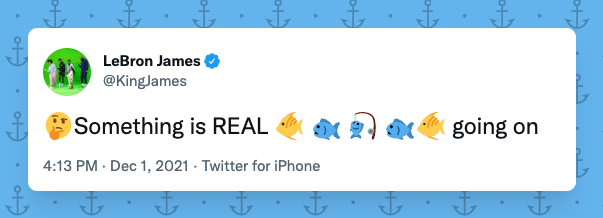
If a picture is worth a thousand words, an emoji is probably worth at least a couple hundred! Emojis have taken social media, chat apps and popular culture by storm. Slack was an early adopter of emojis, betting big on reactions and custom emojis.
I’m sure your workspace is already full of the default emojis Slack includes for your team, but adding custom emojis can take our workspace culture to that next level.
Why add custom emojis to Slack
Work chat levels up with custom emojis to use for reactions and in messages. Adding emojis to your Slack just makes Slack more fun and enjoyable!
Custom emojis makes your Slack feel more homey. You’re adding custom touches to your workspace that reflect the personality of you and your team.
Custom emojis can also be useful for work. Adding custom emojis for acknowledged, on it, done and other status replies is a good way to track messages.
Here’s how you add custom Slack emojis
1. In Slack, click the smiley face icon to open the emoji picker.
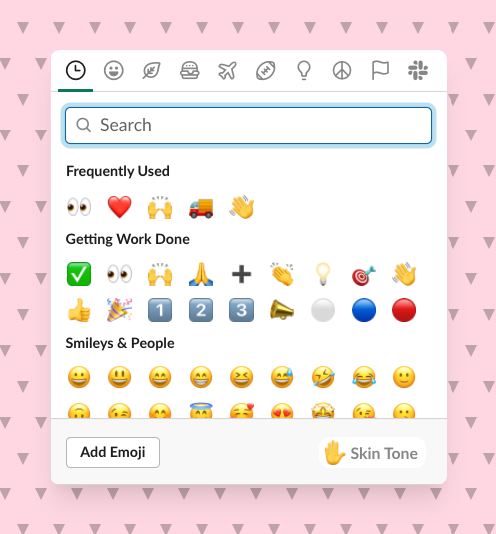
2. Click Add emoji
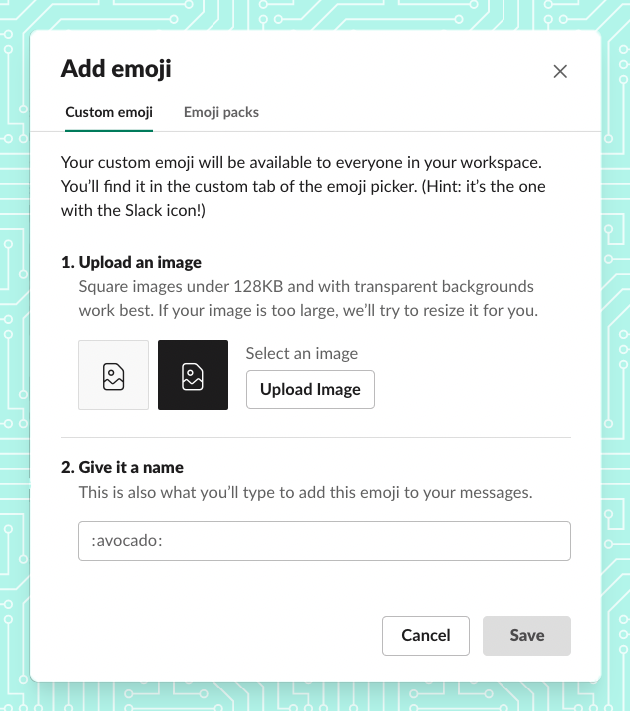
3. Click the upload image button and pick a file
4. Give your emoji a name, this is the shortcode in messages, hit Save.
How to make emojis for Slack
You can use just about any JPG, GIF or PNG as an emoji, Slack will convert the image into a suitable emoji size.
The correct Slack emoji Size
The closer you can get to 128×128 pixels and under 128KB size, the sharper and crisper your emojis will be.
Can I make a Slack emoji on the mobile app?
Unfortunately you can not add custom Emojis through the Slack mobile app, just on desktop and desktop web.
The best custom Slack emoji ideas
Emojis can be used in multiple ways, here are a couple of ideas that we’ve seen become popular amongst teams.
Work-related
Emojis that indicate status are a useful way to quickly answer a question or message.
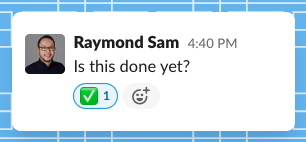
Celebrations 🎉
Emojis are far better at expressing emotion in chat. I mean check this out:
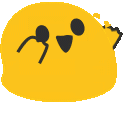
Voting and polling
You might’ve seen this on LinkedIn and Facebook. You can essentially vote on a message by using emojis as reactions.
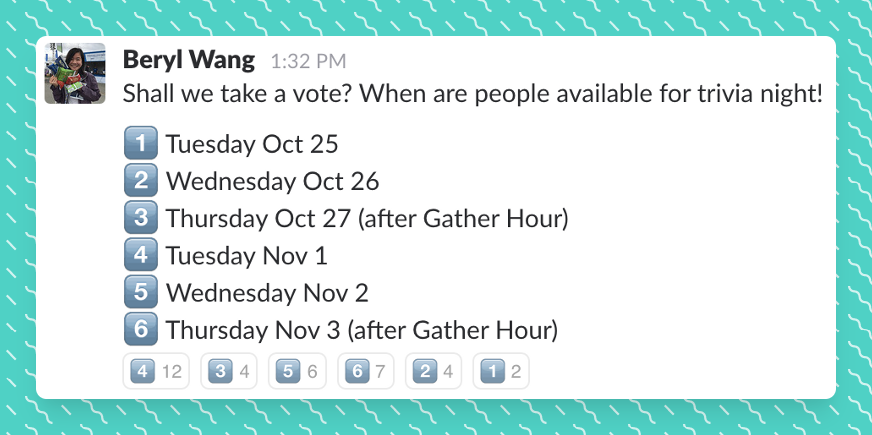
Status emojis
Upload custom emojis to add at a glance status updates for your team-members. Team-members can /status and set more custom statuses
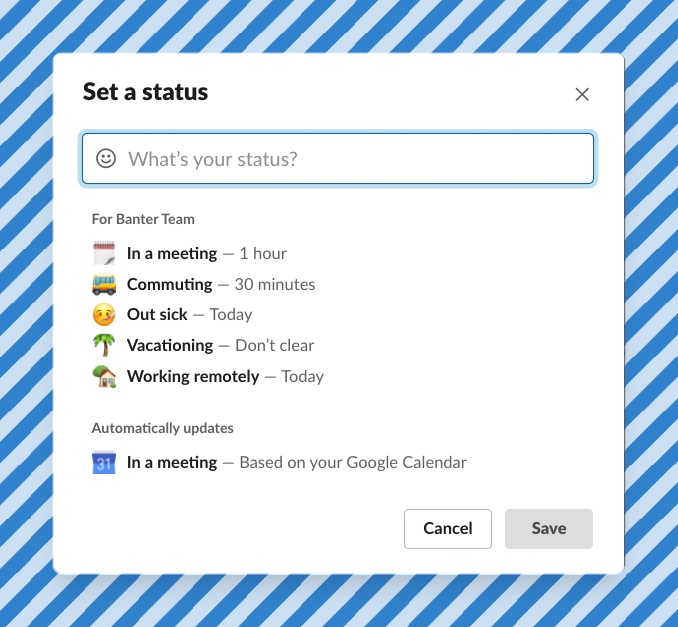
Team-member emojis
This one is a bit funky, you can add your teams headshots as emojis so that :raymond: would produce a little headshot emoji of me in my message. This also allows teams to react with team-member emojis.

The best places to find and download Slack emojis
There are a couple of great resources that offer individual emojis as well as emoji packs with 100s of emojis.
Slackmojis has hundreds of searchable emojis ready for download.
Revelry has an emoji pack ready for download.
Sean Prashad on Github has collected hundreds of emojis to download individual on in a zip.
Emoji.gg has a directory of emojis useable for both Slack or Discord.
Proper Slack emoji etiquette
While emojis are proper fun, there are some things you should be aware of when using emojis.
Cultural differences
👌 The OK hand is a positive hand gesture in North America, but is something offensive in other parts of the world. Be sure you’re being culturally sensitive if you’re working in a global team.
Emojis support different skin tones, be sure to use the tone most similar to your own or use the default yellow.
Context is important
Because emojis are more interpretive, be aware of any potential double meanings that an emoji might have. Some emojis have taken a new meaning in pop culture, like certain a certain fruit and vegetable emoji.
How do I delete a custom Slack emoji?
- In Slack, click your workspace name in the top left.
- Navigate to Administration -> Customize (your workspace name)
- Click the emoji tab
- Find the emoji you want to remove, then hit the delete icon
- Confirm that you want to delete the emoji